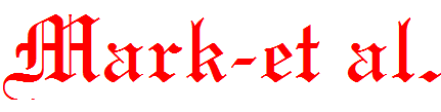
Established 1992
How to change my browser's home page
There are many Internet browsers, all with a number of versions each. Therefore, it is difficult to
show steps for all of them. The following sections contain information on how to
change the homepage for those that are the most popular. With a little
intuition, you should be able to change your the default home
page even if your version isn't listed. To proceed, select your browser from
the list below and follow the steps.
Microsoft Edge users
Internet Explorer users
Mozilla Firefox users
Chrome users
Safari users
Opera users
Netscape users
 Microsoft Edge
Microsoft Edge
- Open the Microsoft Edge browser.
- Click the More
 icon in the upper right-hand corner.
icon in the upper right-hand corner.
- Select Settings from the drop-down menu that appears.
- Under the Open with section, select A specific page or pages.
- Click the down arrow in the box that appears and select Custom.
- Enter the web address you'd like for your homepage and click the + sign to add it.
- Click on the X to the right of about:start to remove the default start page.
Back to top
 Internet Explorer
Internet Explorer
- Open the Microsoft Internet Explorer browser.
- Click Tools
 in the upper right-hand corner.
in the upper right-hand corner.
- Select Internet Options from the drop-down menu that appears.
- Under the general tab, type the URL of the web page you want to set.
- Click Apply.
- Click Ok.
Tip:
If you would like the page you have open set as your home page, click the Use Current button.
Tip:
To see if your new home page has been set correctly, click Home  icon.
icon.
Back to top
 Mozilla Firefox
Mozilla Firefox
- Open the Mozilla Firefox browser.
- Click the Menu
 in the top right-hand corner of the screen
in the top right-hand corner of the screen
- Select Options from the drop-down menu that appears.
- Under the General Tab in the Home Page field, type the URL of the web page you want to set.
- Close the options tab.
Tip:
If you would like the page you have open set as your home page, click the Use Current button.
Tip:
To see if your new home page has been set correctly, click Home  icon.
icon.
Back to top
 Chrome
Chrome
- Open the Chrome Browser.
- Click Menu
 in the top right-hand corner of the screen.
in the top right-hand corner of the screen.
- Select Settings from the drop-down menu that appears.
- Within Settings, check the box next to Show Home button.
- Click Change next to the address shown below the Show Home Button.
Tip:
To see if your new home page has been set correctly, click Home  icon.
icon.
Back to top
 Safari
Safari
- Open the Safari browser.
- Click Safari in the upper left-hand corner of the screen.
- Select Preferences from the drop-down menu that appears.
- Under the General tab in the Home page field, type the URL of the web page you want to set.
- Close the current window.
Tip:
If you would like the page you have open set as your home page, click the Set to Current Pagebutton.
Tip:
To see if your new home page has been set correctly, click Home icon.
Back to top
 Opera
Opera
- Open the Opera browser.
- Click the
 button in the upper left-hand corner.
button in the upper left-hand corner.
- Select Settings from the drop-down menu that appears.
- In the left window, select Basic.
- Under the On startup section, click the button next to Open a specific page or set of pages.
- Next to that, select Set pages.
- Type in the URL of the site you'd like to become your homepage and press Enter.
- The site should be added to the list. Select the site and press OK.
Back to top
 Netscape
Netscape
- Open the Netscape browser.
- Click the Edit menu and then Preferences.
- In the Home Page field, type the URL of the web page you want to set.
- Click Ok.
Back to top
 Mark-et al. Home Page
Mark-et al. Home Page
 Send Mark-et al. E-Mail
Send Mark-et al. E-Mail
WEB PAGE DESIGNED BY Mark-et al. Computers
This page, and all contents, are Copyright © 2016 by Mark-et al., Spring, Texas, USA
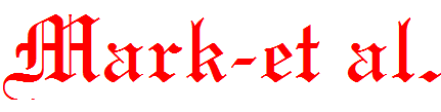

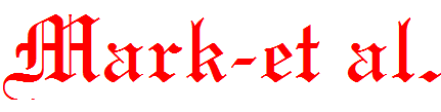

 Microsoft Edge
Microsoft Edge Internet Explorer
Internet Explorer![]() icon.
icon.
 Mozilla Firefox
Mozilla Firefox![]() icon.
icon.
 Chrome
Chrome![]() icon.
icon.
 Safari
Safari Opera
Opera Netscape
Netscape